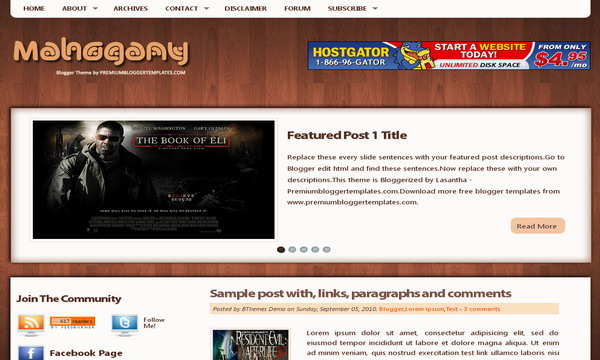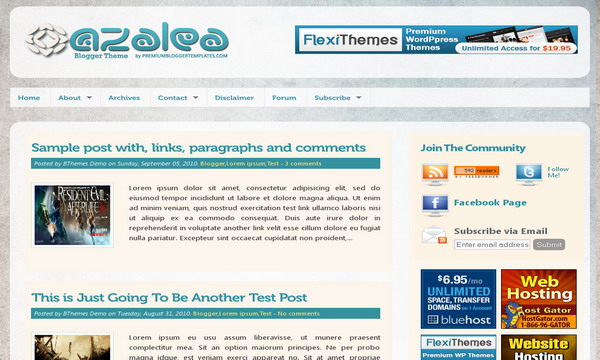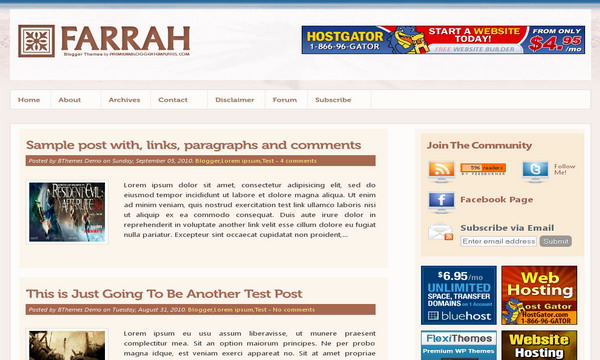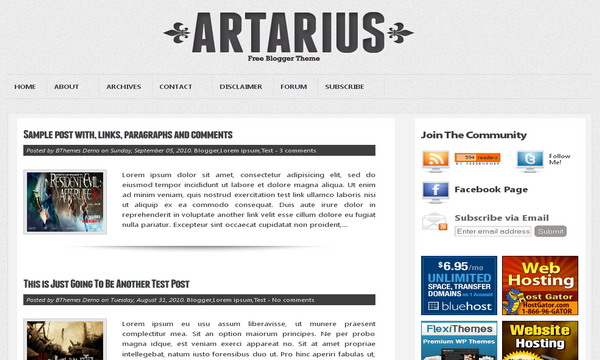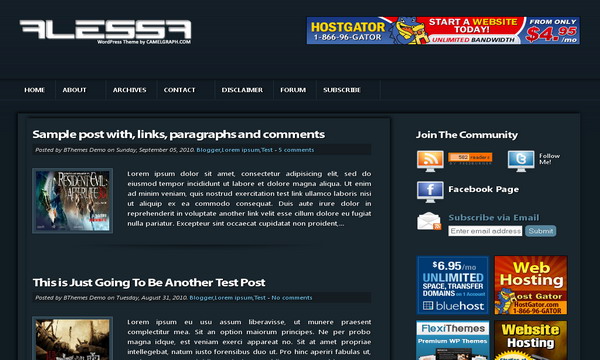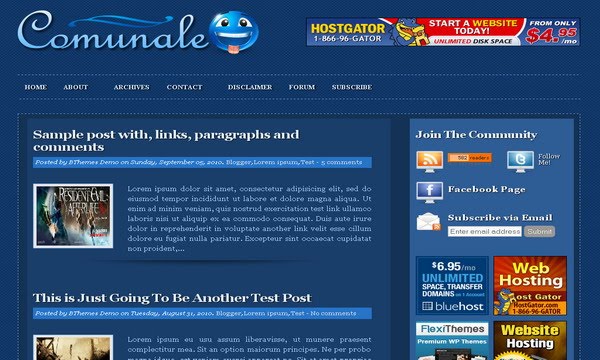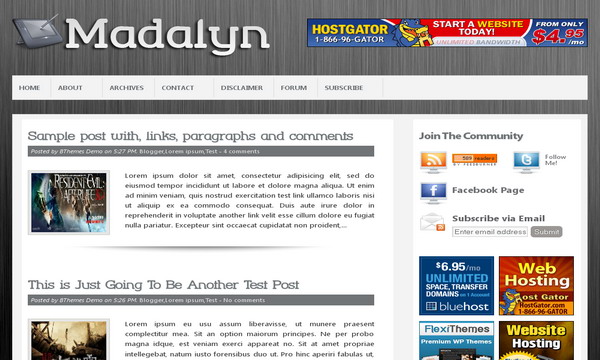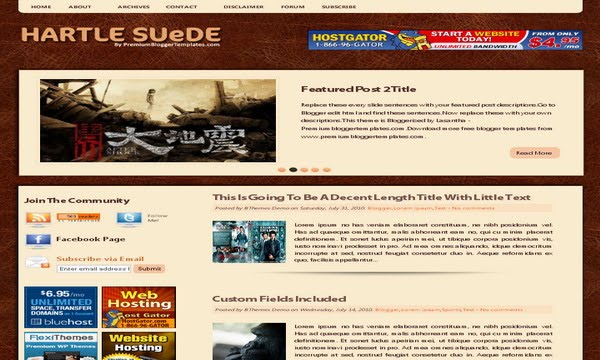Template name : Cassius Template type : 1 Sidebar, 2 Column, 4 Column footer, Adapted from Wordpress, Brown, Featured Section, Fixed width, Elegant, Header Banner, Magazine, Right Sidebar, Rounded corners, Slider, Top Navigation Bar, Web 2.0, White, Yellow Release date : December 17, 2010 Coder/Designer Name(s) : Lasantha Bandara / CamelGraph Coder/Designer URL(s) : http://www.premiumbloggertemplates.com/ http://camelgraph.com/ Basic Instructions : How to install a Blogger template Advanced Details : http://www.premiumbloggertemplates.com/2010/12/cassius-blogger-template.html |
Configure Meta tags
Login to your blogger dashboard--> layout- -> Edit HTML.Now Scroll down to where you see below codes :
<meta content='DESCRIPTION HERE' name='description'/>
<meta content='KEYWORDS HERE' name='keywords'/>
Replace DESCRIPTION HERE,KEYWORDS HERE as below.
DESCRIPTION HERE:Write your blog description
KEYWORDS HERE:Write the keywords of your blog separated by comma.
How To Configure Favicon:
Login to your blogger dashboard--> layout- -> Edit HTML.Now Scroll down to where you see below code :
<link href='YOUR-FAVICON-URL' rel='shortcut icon' type='image/vnd.microsoft.icon'/>Now replace "YOUR-FAVICON-URL" with your Favicon address/url.
Configure Featured Content Slider:
Login to your blogger dashboard--> layout- -> Edit HTML.Find <!-- Featured Content Slider Started -->.
This is the code for the first slide:
<!-- Slide 1 Code Start -->
<div class='featured-post clearfix'>
<div class='slider-image'>
<img height='250' src='https://blogger.googleusercontent.com/img/b/R29vZ2xl/AVvXsEhjjyUCjDh5kr6Imp1uujWSHUrYDE9EY92CyHapV8dK_oU4ujTSNd_22HU6GGQuY0-6SQz4R2VgCd4t5DHqSM0SC4cjzyioB-ppSo1SJpdtLaA3wjpGrv31HG4xbEu5ZotT2iqNYNYzGqdD/s1600/1.jpg' width='400'/>
</div>
<div class='slider-post'>
<h2><a href='FEATURED-POST-LINK-1-HERE'>Featured Post 1 Title</a></h2>
<p>Replace these every slide sentences with your featured post descriptions.Go to Blogger edit html and find these sentences.Now replace these with your own descriptions.This theme is Bloggerized by Lasantha - Premiumbloggertemplates.com.Download more free blogger templates from www.premiumbloggertemplates.com.</p>
<a class='readmore' href='FEATURED-POST-LINK-1-HERE'><span>Read More</span></a>
</div>
</div>
<!-- Slide 1 Code End -->
Now replace,
"Featured Post 1 Title" with your featured post 1 title.
"FEATURED-POST-LINK-1-HERE" with your slide 1 link(2 times).
"Replace these every slide sentences with your featured post descriptions.Go to Blogger edit html and find these sentences.Now replace these with your own descriptions.This theme is Bloggerized by Lasantha - Premiumbloggertemplates.com.Download more free blogger templates from www.premiumbloggertemplates.com." with your slide 1 description.
"https://blogger.googleusercontent.com/img/b/R29vZ2xl/AVvXsEhjjyUCjDh5kr6Imp1uujWSHUrYDE9EY92CyHapV8dK_oU4ujTSNd_22HU6GGQuY0-6SQz4R2VgCd4t5DHqSM0SC4cjzyioB-ppSo1SJpdtLaA3wjpGrv31HG4xbEu5ZotT2iqNYNYzGqdD/s1600/1.jpg" with your slide 1 image address.
Now you have configured slide 1. Like this, you can configure next 4 slides.
How To Setup Subscription Box
Login to your blogger dashboard--> layout- -> Edit HTML.Now find "pbtemplates". You can find it several times.Replace these with your real Feedburner ID.
Replace "YOUR-TWITTER-USERNAME" with your real twitter username.
Replace "YOUR-FACEBOOK-URL" with your facebook profile or fan page url.
How To Configure Ad Banners
Find this and you can easily change this code as you like:
<!-- Banners Code Start -->if you want to remove ad banners, simply remove above code.
<div id='ads-block-125'>
<!-- Banner 1 Code -->
<a href='http://www.bluehost.com/track/pbt' rel='nofollow' target='_blank'><img src='https://blogger.googleusercontent.com/img/b/R29vZ2xl/AVvXsEjQoR7p2m_nPRbTrdi4iXCgT6lP6BDnKmMI-BFkWGRzOCs-hLH5nT7lsoQgL6tSMILbARywlRFOsXjlFtBPA6WQga_lmNBp5WTYyV9ikq7mXv20lmIyBpy7wthZfZlqI1seyvvOgi7Atk82/s1600/bh_125x125_02.gif'/></a>
<!-- Banner 2 Code -->
<a href='http://secure.hostgator.com/~affiliat/cgi-bin/affiliates/clickthru.cgi?id=lasantha' rel='nofollow' target='_blank'><img src='https://blogger.googleusercontent.com/img/b/R29vZ2xl/AVvXsEgUC211PyxgMZSHgZjEQZyrjOmXaocQw4vdzk5GlUDVPhlibuw7ylRE7pyQ7WzA8Dc67p12yf5bBgsVuSnJVt_2bCe2X2SGvsGCTEtr3lvJwE3eBI0nFOu3a20SCUm-t28aKpqB96P-oVhZ/s1600/125x125-2.gif'/></a>
<!-- Banner 3 Code -->
<a href='http://flexithemes.com/?partner=740' rel='nofollow' target='_blank'><img alt='Premium WordPress Themes' src='https://blogger.googleusercontent.com/img/b/R29vZ2xl/AVvXsEh3l9OuZFmbIkYo8MV0szkBOlGKnJKW8DjFs0BU9xgjfxGbo8cTTwkFyXx6r4ab9xVM3SE0Hs2CXj8t5emmGJqfgo5BBhlejiDtK3aosoMmjht5AXi4W4DdX0Dz1LMrDp3hbBBw73JfEsM/' style='border: 0;'/></a>
<!-- Banner 4 Code -->
<a href='http://secure.hostgator.com/~affiliat/cgi-bin/affiliates/clickthru.cgi?id=lasantha' rel='nofollow' target='_blank'><img src='https://blogger.googleusercontent.com/img/b/R29vZ2xl/AVvXsEjG078Cx3KNlAso0Y27IiNxq8QqGz96oBlVRNJTiAY95LdResDZf4RG-OTWeDfd4Rdu7dEqlX0SbgPolFqNeiZGSWrskmXKmFGCOVCAvYTXyIYL8pjlq1lwt5nrOeI1WiKbILBbcZdbCQ8O/s1600/125x125-animated-2.gif'/></a>
</div>
<div style='clear:both;'/>
<!-- Banners Code End -->
How To Configure Navigation Menu
Find this:
<div class='clearfix' id='primary-nav'>http://www.premiumbloggertemplates.com/2010/10/how-to-configure-navigation-menu.html
How To Add a Header Logo
You can add a header logo for this template easily in the "Page Elements" section(Blogger Default Method).Logo image size must be 325px width and 125px height.
If you have any problem regrading this template,leave a comment below.
Important !!!:
Please do not remove the footer credit. I spend several hours to create this blogger template. So that you can use it for your blog. All I ask is, stay the credit intact.
License:
This free Blogger template is licensed under the Creative Commons Attribution 3.0 License,which permits both personal and commercial use.
However, to satisfy the 'attribution' clause of the license, you are required to keep the footer links intact which provides due credit to its authors. For more specific details about the license, you may visit the URL below:
http://creativecommons.org/licenses/by/3.0/